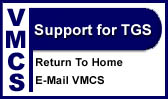
Year End Closing Procedures
Close the
store as usual and do the end of day functions as usual. This includes making a BACKUP. Do not Skip making a backup. Read these instructions through before starting. Close Year End Books
There are two steps involved in closing out your current fiscal year:
Now for the Detail: 1. Reset Files for the New Year On the last day of your current fiscal year it is necessary To close your major data files. This procedure allows the system to begin the new fiscal year with
cleared totals. 2. Archiving Previous Years' Data Prior to Reset You may wish to access previous years data after resetting the files for the new year. In order to do this however, you must archive the previous year's
data prior to resetting the files forth new year. 3. The Backup Method One way to do this is to backup all data files before resetting the files (usually in C:\TGS). Save this set of backups and label them "YEAR END
19??". If this data ever needed to be accessed, you could simply restore your backup, but make sure it was restored to another directory. Just make sure you backup your live data files prior to performing the restore in order
to prevent losing your live data files. 4. The Directory Method An easier method is to create a new directory and name it FISCALxx, where xx represents the year you are archiving. Then copy all data files from your main
data file directory (usually C:\TGS) to the FISCALxx directory. Also copy all files in the c:\APPS directory, because you must copy the programs that go with the data. In this way, if you ever need to go back and look at data from
a previous year, you can merely change directories to the FISCALxx directory and access the system by typing TGS MENU and hitting "Enter". Upon doing this for the first time however, it is a good idea to change the store
name of the archived system to FISCALxx through Store Station Maintenance. This way, you will never be confused as to which system you are in, live or archived. When finished, you can return to your main directory and operate as
normal. 5. Resetting The Files After archiving your data files, you can reset them for the new fiscal year by pressing "F9" station store maintenance, password if required and then the "F6" key from
the Control Maintenance menu. Again, this procedure should be completed on the last day of your current fiscal year, and it will reset year to date sales totals to zero in the following files:
6. Closing the Year End Books in the General Ledger First, process the final general ledger and financial statements for the current fiscal year. See Month End Closing then select "F7", close Year End Books.
Make sure you have backed up LEDGER.MAS and JE**.MAS files before closing the books. Just in case you find it necessary to correct your year end books by another run through. If you created an archive directory prior to resetting
the files, then you can also copy these two files to that directory. Also, the Year End Closing function does not generate any hard copy reports. This is why you must first process the final detail general ledger posting and
financial statements for the current year. Upon selecting this function, the system asks for permission to continue, giving you an opportunity to exit the process. If you decide to continue, the system then closes the books. The
sum of the Profit and Loss accounts loads into the selected Retained Earnings account. The P & L accounts are then zeroed. These accounts can then accept the data for the coming year. The journal entry file extension is renamed
from ".MAS" to ".BAK". You may then copy the JE**.BAK to diskette and file it away. Then you may want to delete this file from the hard disk drive to save space. Again, do not process a detail general ledger
posting for a current month if you have not already closed the year end books for the previous year. Doing so will cause your beginning balances to be incorrect for the current year. This means you must finish last year (96) before
you can process the end of Jan. 97. The only thing you must do on Dec. 31 (Your Year End) after closing, is the Reset Files. Make a Back-up Before Resetting Files.